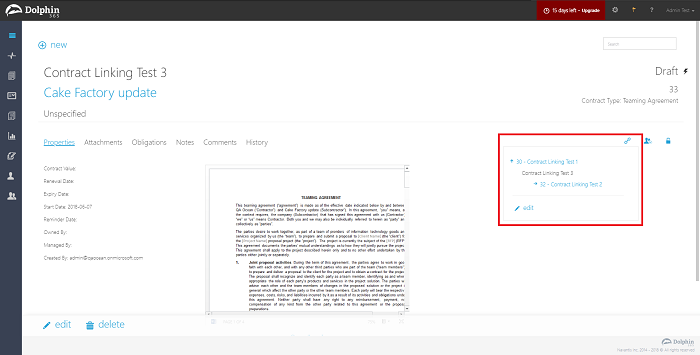Contract Linking¶
Dolphin users can link contracts with each other as per required to make navigation between related contracts easier. Contracts which are associated to the same company or other companies can be linked together by this feature. Users who have edit permissions to a contract can perform the linking action.
In this article:
- Adding a linked contract
- Navigating to a linked contract
- Removing a linked contract
- Effect of changing the associated company
Adding a linked contract¶
All the users who have “Edit” permissions to a contract can link contracts.
- Navigate to the overview page of a contract.
- Hover over the links icon in the top right corner.
- Click on the edit button. You will be navigated to a pop up where parent and child contracts can be added.
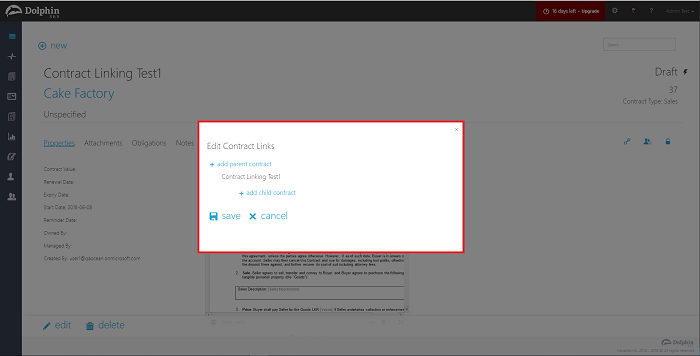
Adding a Parent Contract from same company
- On the pop up displayed, click on the “+add parent contract” button.
- Select the necessary contract from the drop down list. (User should see only the contracts which he/she has permissions to)
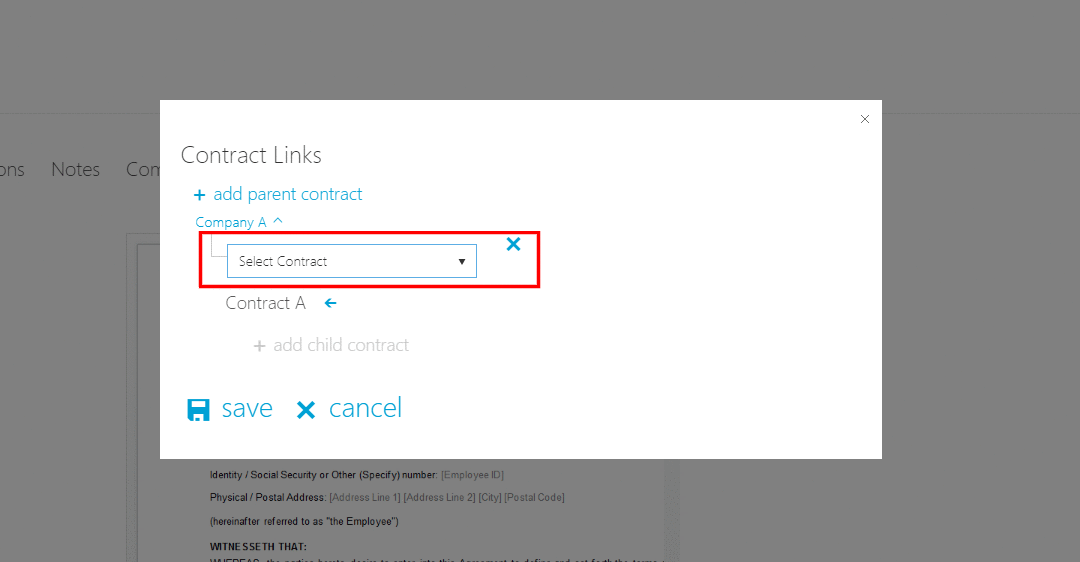
- Click on the save button to commit changes.
- The current contract will be automatically linked as a child contract in the linked parent contract.
Adding a Parent Contract from another company
- On the pop up displayed, click on the “+add parent contract” button.
- Click on the arrow icon next to current company name.
- Select the necessary company from the drop down list.
- Select the necessary contract from the drop down list. (User should only see the contracts which he/she has permissions to)
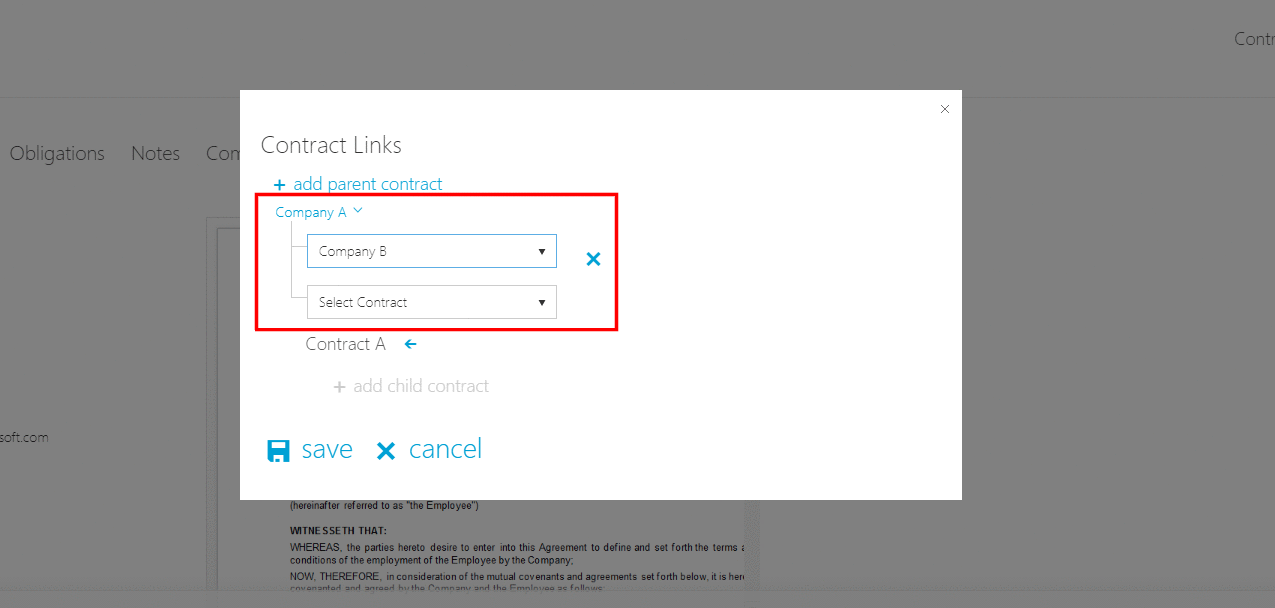
- Click on the save button to commit changes.
- The current contract will be automatically linked as a child contract in the linked parent contract from the other company.
NOTE: Only one parent contract can be linked to a contract.
Adding a Child Contract from same company
- On the pop up displayed, click on the “+add child contract” button.
- Select the necessary contract from the drop down list. (User should see only the contracts which he/she has permissions to)
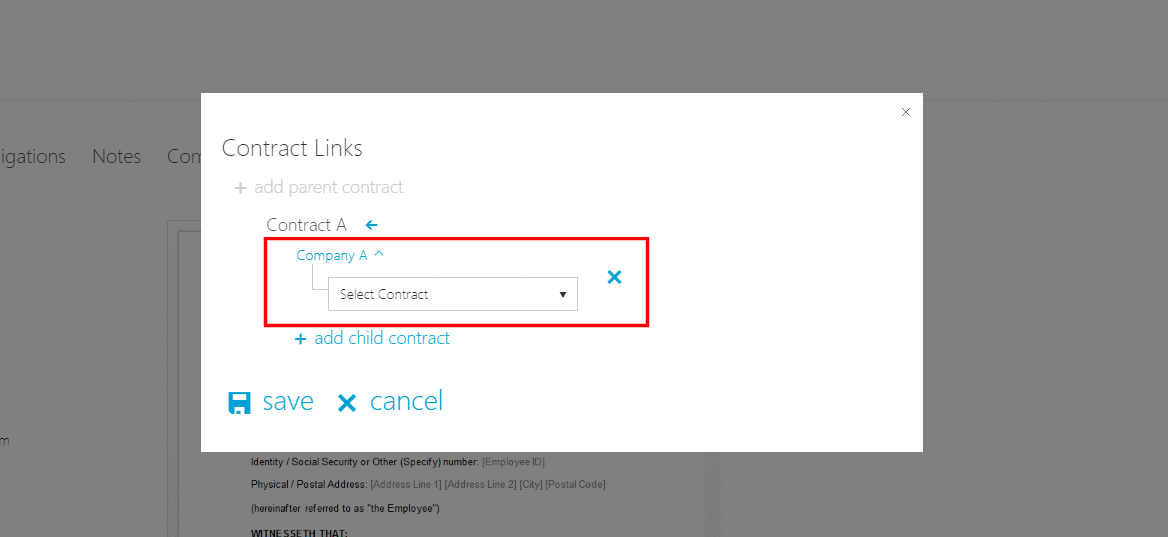
- Click on the save button to commit changes.
- The current contract will be automatically linked as the parent contract in the linked child contract.
Adding a Child Contract from another company
- On the pop up displayed, click on the “+add child contract” button.
- Click on the arrow icon next to current company name.
- Select the necessary company from the drop down list.
- Select the necessary contract from the drop down list. (User should only see the contracts which he/she has permissions to)
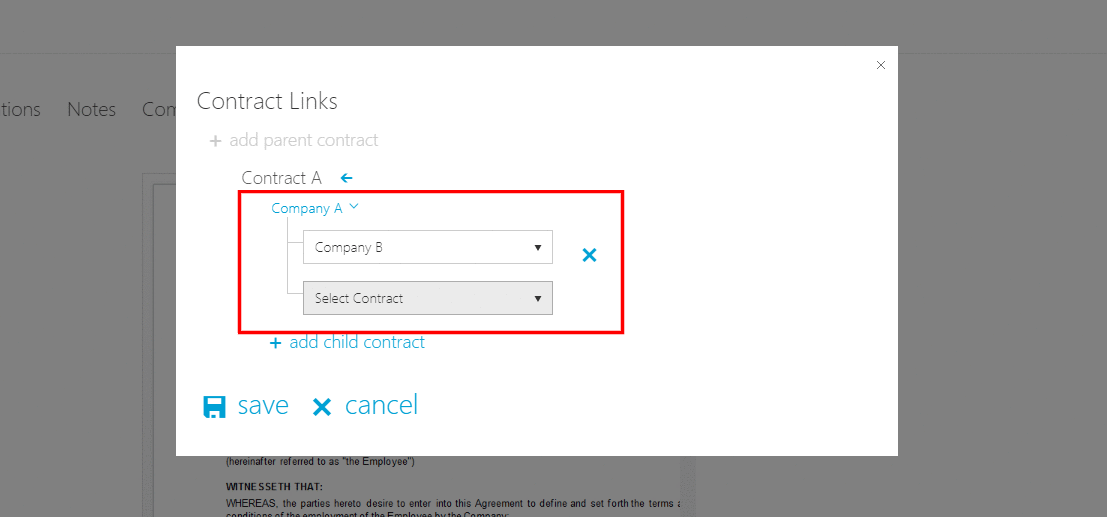
- Click on the save button to commit changes.
- The current contract will be automatically linked as the parent contract in the linked child contract.
NOTE: More than one child contract can be linked to a contract.
Removing a linked contract¶
- Navigate to the needed contract which has links, as an user who has edit permissions for the particular contract.
- Hover over the links icon and click on the edit button.

- On the pop up displayed, user is given the ability to remove any linked parent/ child contract as per needed.
- Simply click on the “X” icon in front of the contract that you wish you to unlink.
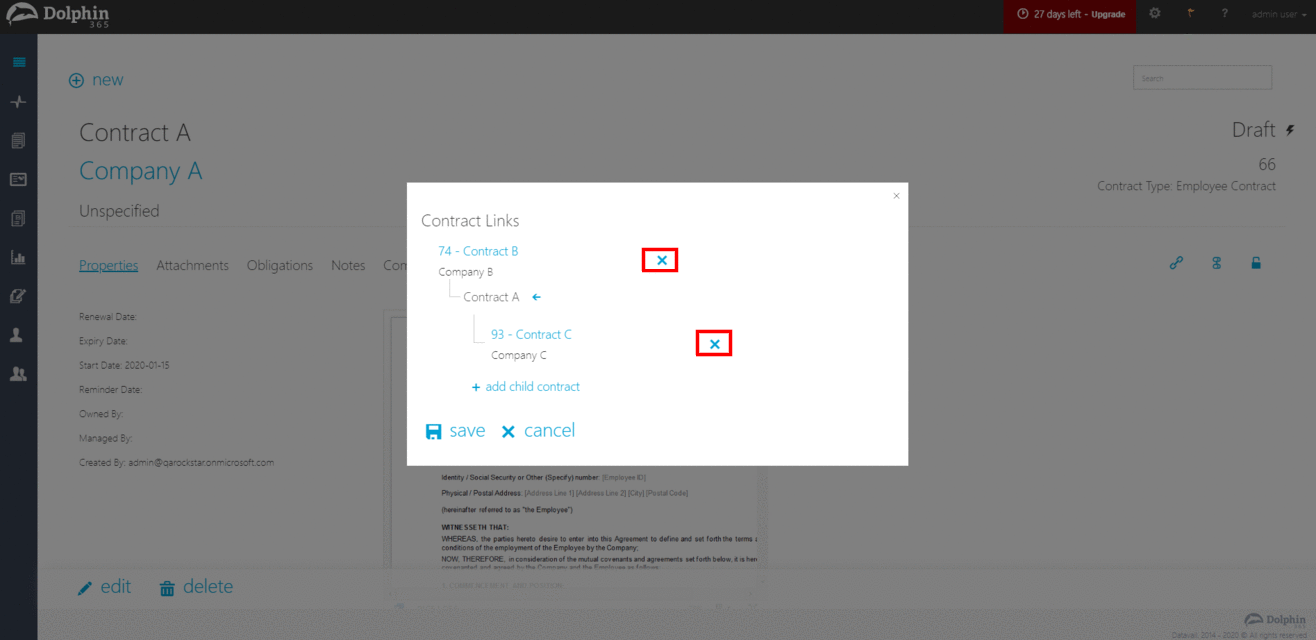
- Click on the “Save” button to commit changes.
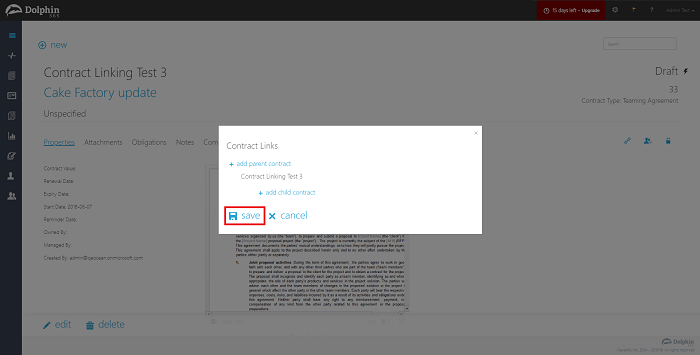
- Once hovered over the links icon back, user will not be able to see the unlinked contract.
NOTE: The impact of unlinking performed on a contract will be reflected in the corresponding unlinked contract as well. i.e. if the parent contract of the current contract is removed, the current contract should also be removed from the child contracts of the unlinked parent contract.
Deleting a contract will also result in unlinking itself from the parent/ child associations.
Effect of changing the associated company¶
If a company of a contract which is linked to other contracts is changed, all the links should be unlinked.
- Navigate to the edit mode of a contract which has parent/ child links and has the need to change the company.
- Update the company accordingly and save the contract.
- Hover over the links icon in the overview page.
- Previous links should be removed from the contract.
- If clicked on the edit button to add new parent/ child contract, user will only see contracts which are associated with the newly assigned company.